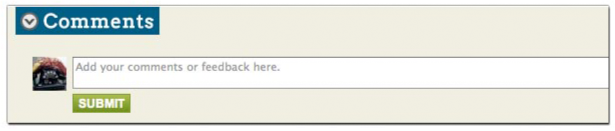Your session is about to expire. Click the button below to stay logged in.
UDL Exchange Feature Guide
The Exchange Feature Guide provides information to get started and learn how to use UDL Exchange most effectively. Use the links below to go directly to selected sections. Browse this area to get an overview and tips on how to use the many features in UDL Exchange.
Still have questions? Join the wider community by connecting with fellow UDL Exchange users on UDL Connect.
Getting Started
-
Create an Account / Sign In
- Click on the "Create an Account" link and fill out all required information. A verification e-mail with your username and password will be sent from CAST Accounts to the specified e-mail address.
- Click "Sign In" at the top right corner to log in with your registered user account.
-
Go to "Browse" tab to find UDL items for UDL practices

- Enter a search term for quick results.
-
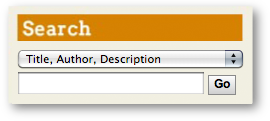 Filter results by:
Filter results by:
- Item Format (Collections/Lessons/Resources)
- My Highlighted Items (CAST Featured/Recommended to me/My Favorites)
- Content Area
- Grade Level
- Common Core State Standards
- Purpose
- Media
-
Go to "Build" tab to create new or remix items for UDL practices


- Select a button of the item you want to create.
- Click the pencil icon to enter and edit information.
- Fill out information and click "Save."
-
Once you create a new Lesson, Resource, or Collection you can:
- Attach files or add UDL Exchange items.
- Align with Common Core State Standards.
- Share what you created with other educators.
Three types of UDL Exchange Items
Materials such as websites, documents, images, presentations, audio, video, etc. that support implementation of UDL.
Lesson plans that address the variability of all learners through the application of UDL.
Exchange Tools
-
Add To
Add and organize UDL Resources to your UDL Lessons and Collections. You can also add UDL Lessons to your Collections.
-
Recommend
Recommend UDL items to your colleagues or to everyone in UDL Exchange a link will be sent to their email addresses and will appear in UDL Exchange notifications.
-
Remix
Remixing allows you to create a copy of an item and repurpose it to fit your needs. Make changes in the contents, rearrange items, or update the descriptions as you need.
-
Share
Share your work with other educators or colleagues. Until you share items, they are kept in your workspace as private.
- "Can Edit" permission allows your collaborators to co-author the item.
- "Can View" permission allows your collaborators just to read the item.
- "Can Remix" permission allows anyone in the UDL Exchange community to create his/her own copy of your item.
-
 Favorite
Favorite
Mark your favorite items so that you can find them quickly in the list by filtering for them. You can always un-favorite them later.
Helpful Features
-
Activity Notification
See activity about what's happening with your UDL Exchange items.
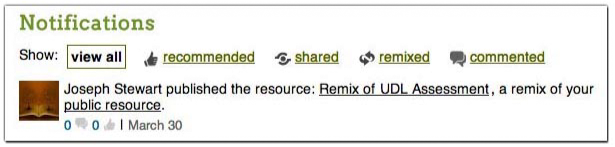
-
Open button for downloading UDL items
This button appears with a media type icon for the attached file. Click it to download.
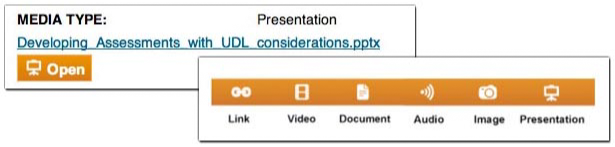
-
Additional Information
Click 'i' icon next to each header to find more information about it.
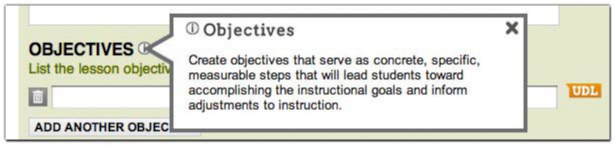
-
Comment
Leave a comment about UDL items created by others! Add your reflections or questions to share.